Let’s say you just got a new gaming computer. You intuitively know that it’s faster than your old one. But how much faster? Sure, the graphics card and processor are the latest versions, but maybe the CPU has more cores, but each core runs slower. Will that increase or decrease your gaming performance? What you need is to objectively measure the performance of your computer. This is called benchmarking.
FPS Gameplay Tests
There are a couple ways to test the overall gaming performance of your system. The easiest is to measure the frame rate (FPS) in your favorite games. First, you’ll need to configure your computer to display the current FPS your computer is producing in a game. If you have games in your Steam library, navigate to the Steam menu, select Settings, then the In-Game category, enable the Steam Overlay and select a position for the In-game FPS counter. Otherwise, if you have a newer NVIDIA graphics card you can enable an FPS counter in the NVIDIA GeForce Experience application. Some games also have an option to show the FPS hidden in the options menu, via keyboard shortcut, or in a debugging console.
Once you have the FPS displayed on top of your game you can compare the performance of two or more computers. Navigate to the graphics menu of your game and take note of the quality settings. Then play the game until you are at a specific scene and write down the FPS your gaming PC is producing. Next, load up the same game on another computer (and make sure it, too, is displaying the FPS). Make sure it is running at the same resolution and graphics quality. Play the game until you get to the same scene and write down the FPS. Compare the two FPS rates you measured. This will give you an objective measure of the gaming performance of each computer – the higher the FPS the better. You’ll want to do this with a couple of different games. If your computer can produce a high FPS you can enable higher quality graphics for stunning gameplay!
Other Tests
There are other tests you can do, such as encoding or image processing tests. Instead of measuring FPS, these tests measure how fast your computer can encode some audio or process an image. In these tests shorter times mean better performance. However, these tests usually just measure CPU performance, whereas the gaming FPS tests measure the performance of the whole system (CPU, GPU and memory). Another alternative is 3DMark from Futuremark, which can test the CPU and GPU separately or together. This is great for identifying bottlenecks, which we will cover later.
So tell us, have you benchmarked your computer? What test or game did you use? Were you impressed with the results? Above you can see the results of an Unreal Tournament 3 game play test CNET did in a review of one of our computers.
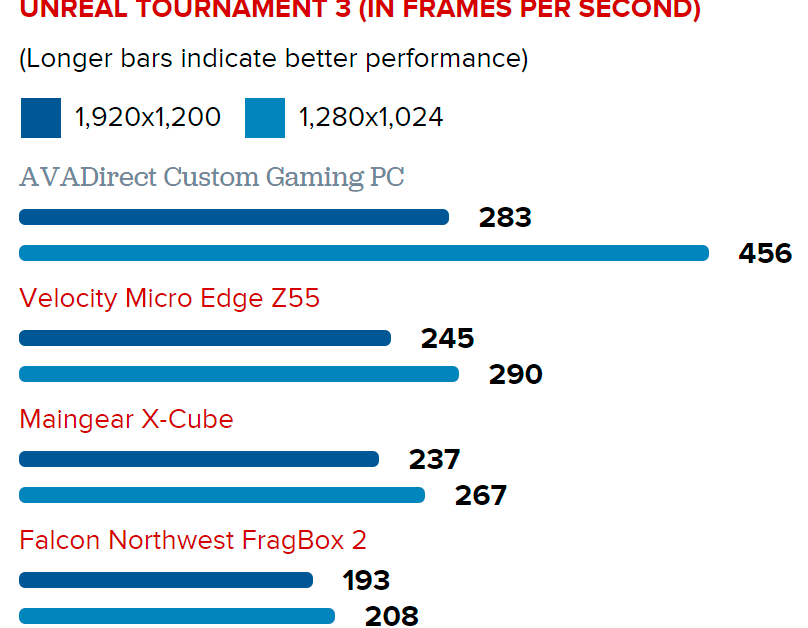








No comments yet