We all know that HDMI cables can carry audio as well as HD video in our home theaters. Did you know that you can get the graphics card in your gaming or home theater PC to output sound over HMDI, too? If you’re looking to simplify or clean up the cables in your gaming or home theater setup, you could use HDMI to carry sound to your TV or monitor instead of using a dedicated audio cable. Then you can use the speaker in the TV or plug external speakers or an amplifier into the monitor or TV. This will simplify your wiring, especially if you have multiple input devices connecting to a single amplifier or set of speakers.
Both major card manufacturers, AMD and NVIDIA have a module in place that allows playback to be redirected over the HDMI out. First thing you have to do is make sure your HDMI cable is functioning and that you have picture on your TV. Next, you want to make sure that if you’re using Windows, all the drivers are fully installed and up to date.
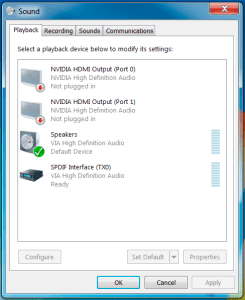
The results should be immediate, if you begin playing any audio, you should hear it from your TV speakers (or third party speakers if you use any kind of Line OUT cable). If the result is not immediately apparent, you want to restart the computer and see if the audio shows up.
If the audio doesn’t seem to work, then it would be a good idea to try a different HDMI cable or a different HDMI Out port to make sure there are no issues with the port. Also, if your system has multiple audio chips, for example onboard audio as well as a dedicated sound card, you might want to disable one or the other to prevent any kind of conflicts. After you disable the card, restart the computer and try the steps above one more time.
In some instances, there have been issues with Realtek Audio Drivers and High Definition drivers. It can usually be resolved by re-install both drivers, starting with the Realtek first, then finishing with the High Definition Audio driver should resolve that compatibility issue.
If at any point you want to switch back to your original audio output, simply follow the same steps to get into the Playback section, right click on Speakers item and choose set to default. This will revert the change and the audio will once again be transferred in the usual way. You can always use the Playback menu to change between the devices that handle the audio output.
This is even possible over DisplayPort, too, but good luck finding a DisplayPort compatible TV! If you’ve had success with getting a DisplayPort connecting to carry audio, please let us know in the comments. Also, it is even possible to do this with an HDMI to DVI cable or adapter. Although DVI itself cannot carry an audio signal, your graphics card is capable of sending an audio signal through an HDMI to DVI cable or adapter.
*Disclaimer: AVADirect and its Staff are not responsible for any damage to software/hardware, loss of data or personal injury by following our How-To guides. These guides are provided only as an aid to help you troubleshoot system problems. If you do not feel comfortable performing these steps its always best to send in your system to a local repair shop or contact an appropriate technical support line for additional assistance.









No comments yet