MattSlagle
New Member

- Total Posts : 0
- Reward points : 0
- Joined: 2008/04/03 10:46:28
- Location: AVA HQ
- Status: offline

Updated Firmware For Seagate 7200.11 Hard Drives
Updated Firmware For Seagate 7200.11 Hard Drives While the Seagate 7200.11 drives were some of the best hard drives due to value, performance, and noise qualities, it hid a terrible secret. The firmware on the drive cause the hard drives to become bricked (aka dead) or unable to access certain data while in operating. Much like the TLB bug in Phenom 2s when they first came out, this bug was unable to be seen in early release and Seagate's quality control. It was not until recent that the error was found and Seagate has releases new firmware to fix the issue. *** Please Note *** This is Seagate's second attempt to release updated firmware. Seagate's first firmware update also caused hard drives to fail and brick. If in the case that this firmware causes your drive to become inoperable, your data is not lost. Please contact Seagate to rectify the issue. Download Updated Driver
To begin the process of updating your firmware, download Seagate's Drive Detect utility to check model number and firmware revision.
Note: If your drive has CC firmware, your drive is not affected and no further action is required. Attempting to flash the firmware of a drive with CC firmware will result in rendering your drive inoperable.
Note: The download utility will abort if it is not compatible with your current firmware revision. If your firmware version for these models is already SD1B or SD2B, your drive does not need a firmware update
Once you have determined your drive's model number, choose the correct download location.
Model |
Name |
ST31500341AS |
SEAGATE, 1.5TB Barracuda 7200.11, SATA 3 Gb/s NCQ, 7200 RPM, 32MB cache |
ST31000333AS |
SEAGATE, 1TB Barracuda 7200.11, SATA 3 Gb/s NCQ, 7200 RPM, 32MB cache |
ST3640323AS |
SEAGATE, 640GB Barracuda 7200.11, SATA 3 Gb/s, 7200 RPM, 32MB cache |
ST3320613AS |
SEAGATE, 320GB Barracuda 7200.11, SATA 3 Gb/s NCQ, 7200 RPM, 16MB cache |
ST3160813AS |
SEAGATE, 160GB Barracuda 7200.11, SATA 3 Gb/s, 7200 RPM, 8MB cache |
Download firmware for the above drives here.
Models |
Name |
ST3500320AS |
SEAGATE, 500GB Barracuda 7200.11, SATA 3 Gb/s, 7200 RPM, 32MB cache |
ST3750330AS |
SEAGATE, 750GB Barracuda 7200.11, SATA 3 Gb/s, 7200 RPM, 32MB cache |
ST31000340AS |
SEAGATE, 1TB Barracuda 7200.11, SATA 3 Gb/s NCQ, 7200 RPM, 32MB cache |
Download firmware for the above drives here.
Once the firmware is downloaded (.iso format), burn it onto a CD using an ISO program. Click here for help.
Update The Firmware
Note: For best results during system startup, it is recommended to disconnect peripherals such as USB storage devices, printers, scanners, etc.
This is a walkthrough on how to upgrade the firmware on a Seagate Serial ATA hard drive.
- Boot up to the CD. Most systems will automatically boot to the CD if it is bootable. If it does not, please consult your system documentation on how to modify the system boot sequence.
- After the system boots to the CD you will be presented with a README file.
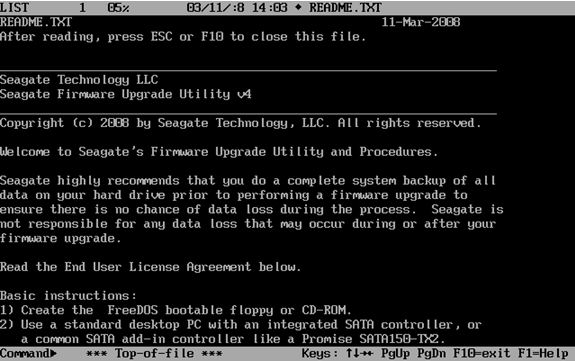
Press ESC or F10 to proceed to the next step.
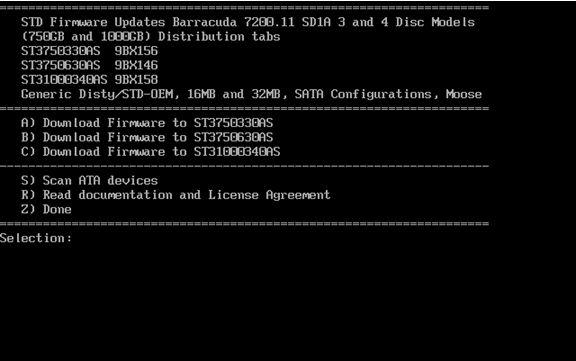
- To select the appropriate drive, press the corresponding key. In this example the letter “C†will start the download for the ST31000340AS. Please note that there are different versions of the firmware for each model of drives.
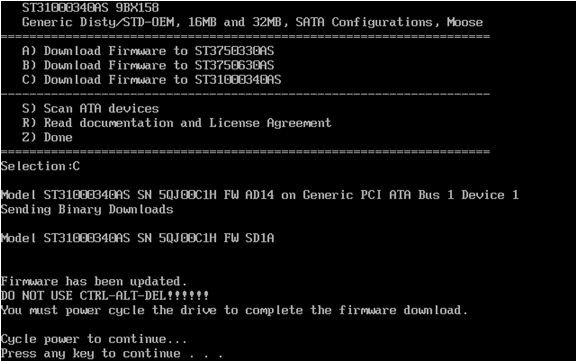
- Once the firmware update is complete, you will be prompted to turn your computer off by pressing any key. Note: A soft reset (Control-Alt-Delete) is not sufficient.
- Turn on your computer and remove the firmware CD to allow your system to boot normally into your operating system. Your drive has been updated.
General information: Scanning for devices
You can use the “Scan ATA device†by pressing the “S†key at the “Selection:†prompt to view Seagate drives which are detected.
The scan procedure will display only Seagate drives, and will display the current firmware revision loaded on the drive. 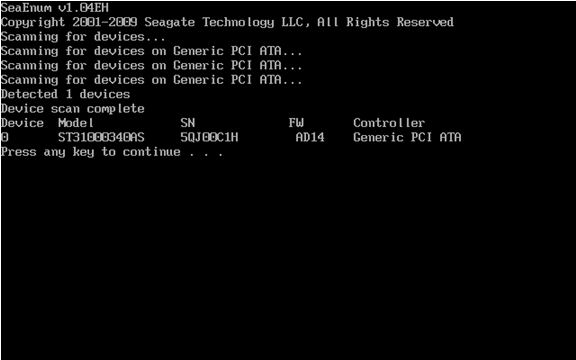 MattSlagle2009-07-14 12:51:57
|