How to Activate Your New Custom PC
Upon receiving your new system, you may be presented with a message indicating that Windows is not activated. This is quite normal, as we do not activate Windows here in house. In order to activate
Windows, please perform the following steps.
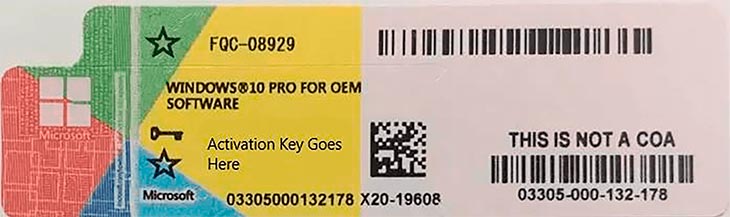
Step 1
Locate your Windows 10 Activation key. This can typically be found inside of a Microsoft branded envelope, or a Windows 10 box (depending on if it’s an OEM or retail copy). We typically package these inside of the blue AVA Accessory box that comes with each system. The
activation key is most commonly found in the form of a sticker and is 25 digits long. Please see the example image below for reference.
Step 2
Once you have the key handy, navigate to the start menu in the bottom left hand corner of the screen and click on the settings icon. From there click on “Update & Security”, and then on activation.
NOTE: If you see a warning message at the top of the screen akin to “Windows could not be activated due to a recent hardware change” that can be ignored as it is a harmless glitch with recent versions of Windows.
Step 3
Once you are in the activation menu, scroll down and select the change product key option.
You’ll be presented with a Window asking you to enter a product key. Simply enter your product key then click next. Once you’ve done that you should be presented with a screen stating that Windows has been successfully updated.









No comments yet