Up until a few years ago when you were shopping for a computer there was just one characteristic defining the storage space: the number of gigabytes (GB). Recently it could have been even measured in terabytes or TB, and this meant that you had 1024 GB in your hard drive (or sometimes 1000 if it was measured by the hard drive manufacturer). Sometimes there were other metrics like the spin speed or cache. These numbers are for serious computer enthusiasts and it measured the speed performance of a hard drive. Typical spin speeds for hard drives include 7200 RPM and 5400 RPM and rarely 10000 RPM.
Now there is a new type of storage called Solid State Drives, or SSDs. These drives use flash memory chips to store your data, like thumb drives we all use to carry files between computers. This is opposed to another kind of chips that store data on your computer, the Random Access Memory, or RAM. These chips store data temporarily that the CPU output and would need to access again later, such as when you’re multi-tasking, or copy and pasting. This type of memory needs power to store the information, and this data is erased when the power is turned off.
Solid State Drives, on the other hand, don’t need power to retain data. Although it may be easy to confuse SSDs and RAM, you should remember that SSDs and HDDs do the same job – storing your information, personal files, applications, and operating system. In today’s media-driven online world, users frequently demand storage space of at least 500 GB, sometimes even 1 TB or more if they have more photos, videos and music to store. However, large SSDs are expensive and still quite rare. Currently, SSDs are more expensive than their HDD counterparts, so you may be wondering, why would you ever choose one?
Benefits of SSD: Speed
The answer is largely speed. Once you have a high-performance computer, such as a custom gaming PC with an i7 processor and a 980Ti graphics card, other components may limit the performance of applications like gaming, etc. If you’re a graphic designed or engineer, some of the information that you use while working is stored on scratch disks because it won’t fit on your RAM chips. Solid State Drives have faster read and write times and enable faster access to your data.
This means that your computer will boot faster, launch applications and games faster, load cut scenes faster, and perform large data and graphics manipulation faster. You’ll be amazed by the increased performance you experience when you upgrade your computer to an SSD.
Benefits of SSD: Durability
Another reason SSDs are often chosen over HDDs is durability. Solid State Drives have no moving parts, and this means there are less things that could wear down or go wrong. If you drop your computer, your data will be safer as compared to a hard drive where the spinning discs and read write heads will crash into each other and perhaps break, forever destroying your data. For this reason SSDs are a common choice for laptops and other portable equipment.
Which SSD to Choose
There are many SSDs to choose from, and selecting one for your computer can be difficult. There are two major considerations when picking an SSD: size and connection. Obviously you want to get the biggest SSD you can afford. Storage space is often one of the last priorities when it comes to allocating budget for a new custom computer, but consider all of the speed and durability benefits of including a solid state drive. Your operating system, games, and important applications, like AutoCAD and Photoshop will load almost instantaneously. You’ll want an SSD large enough to fit your operating system (for fast boot times), major applications and games (for fast load time) and your most-often used files (for fast edit time). Having enough space for not just your OS and programs, but also your files enables your computer not only to boot and load the application quickly but also load the data file, manipulate it, and save it.
PCIe vs SATA3 SSDs
Another major consideration is how you’ll connect the SSD to your computer. There are two options here: SATA and PCIe. The most common one is SATA, or more specifically SATA 3 or SATA III. This is a standard connection that is also commonly used to connect HDDs and optical drives to your motherboard. These types of SSDs are the most common, are much less expensive than the PCIe variants, and would go in a designated mounting area inside the computer case, usually next to, near or in the HDD mounting area.
The other kind of SSD that use the PCIe connector are much more expensive, but they allow for ultimate transfer speeds. Traditional SATA revision 3.0 offers data speeds of approximately 600 MB/s. While this is faster than the read/write speeds for traditional HDDs, this can cause a bottleneck for SSDs as they are capable of faster data transfers. The newest PCIe 3.0 is capable upwards of 4GB/s data transfer. These drives are expensive, and take up a PCI slot, which is typically where the graphics cards, sound cards, and WiFi adapters go, if you’re not using the motheboard onboard components. If you have a small case or a mini-ITX motherboard you may not have any of these slots available. Furthermore, this type of bandwidth is above and beyond what gamers would need; PCIe SSDs are typically reserved for servers and workstation PCs for engineers, graphics designers, etc.
What SSD or HDD is Right For Me?
The typical setup we recommend for most gamers is a combination of hard drive and SSD. A 1TB HDD should be able to hold all of your data that you don’t frequently use, or large media files that you periodically access, but the application doesn’t depend on load time. Hard drives with spin speeds of lower than 7,200 RPM shouldn’t be considered for modern computers. Think movies or music – the viewing program will be able to load up the file into cache so that you can play it, but the transfer speed doesn’t really matter so long as you’re able to meet or beat the play rate. A 250 GB SSD should be enough for you to hold all of your operating system, application and critical files. This will be the boot drive and you’ll be able to start up your computer and any applications or games quickly.
However, if you’re looking for a thin and light notebook, consider just an SSD alone. Typically we don’t store many files on our laptops, but have them on network drives, external HDDs, other computers, or keep them in the cloud. For these situations a 250-500GB SSD would be a good choice. These can be pricey, but offer incredible benefits in terms of battery life and durability. Remember, there aren’t platters or discs that the computer has to spin up to speed, so the battery life would increase.
If you’re a graphic designer, video editor, scientist or engineer who must manipulate large files, consider a large PCIe SSD. These would be used as your primary drive and would give you incredible loading speed, such that you would never even notice how long it would take you to open a large file in an application like AutoCAD or Adobe Premiere Pro.
Lastly, there is a final solution. These are so-called hybrid drives that combine SSDs and HDDs together into one unit. Typically they combine large hard drives with smaller SSDs, but the computer system manages which files are where for you. Instead of installing the OS and applications on the SSD and the data files on the HDD, like we recommend above, you just install everything on what looks like one drive to you. The computer automatically determines which files are the most popular and caches them on the SSD for quicker loading. You can also combine an SSD and HDD into a hybrid setup yourself instead of having to buy a hybrid drive.
You may think that all SSDs of the same size, and connector type are all the same, but they are not. Each SSD may have a different controlled and NAND chips. The controller is an embedded processor that execute firmware code and is responsible for managing the data among the different NAND memory chips. For a while it was considered that the Sandforce controller used on Corsair, OCZ, Patriot Memory and others wasn’t any good. Similarly, early Samsung SSDs had performance issues. Today these problems are largely resolved and both Samsung SSDs and those that use Sandforce controllers are considered to provide good performance.



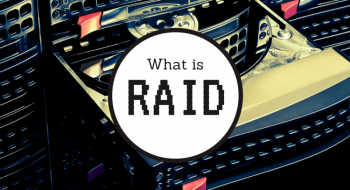




No comments yet